0
3.5kviews
What are the limitations of using windows azure Queue? Explain programming with the queue Message operations
| written 8.9 years ago by | modified 3.2 years ago by |
Similar questions
Explain Cloud Queues in detail.
How to create and process queues and messages in azure cloud?
Marks:10
Year:May 2012, Dec 2014, Dec 2011, May 2015
ADD COMMENT
EDIT
1 Answer
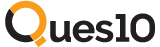
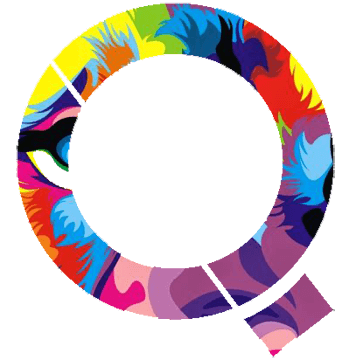
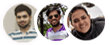 and 2 others joined a min ago.
and 2 others joined a min ago.
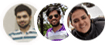 and 3 others joined a min ago.
and 3 others joined a min ago.