| written 8.8 years ago by |
Navigation Schemes
i.Navigation Goals:
- A well designed navigation system facilitates quick & easy navigation between components whose structure & relationship are easily comprehensible.
- For the user,answers to the following questions must be obvious at all times during an interaction: Where am I now?Where did I come from?Where can I go from here?How can I get there quickly?
- General system navigation guidelines include the following.
Control
For multilevel menus,provide one simple action to:
- Return to the next higher-level menu.
- Return to the main menu.
- Provide multiple pathways through a menu hierarchy whenever possible.
Menu Navigation Aids
To aid menu navigation & learning,provide an easily accessible:
- Menu map or overview of the menu hierarchy.
- A “look ahead” at the next level of choices, alternatives that will be presented when a currently viewed choice is selected.
- Navigation history.
ii.Web Site Navigation:
In designing a Web Site Navigation scheme there are two things to take in consideration:
- Never assume that users know as much about a site as the site designers do.
- Any page can be an entry point into the website.
- Web site navigational design includes:
- Web site organization Divide content into logical fragments,units or chunks.
Establish a hierarchy of generality or importance.
- Components of a Web Navigation System To move between Web site information fragments necessitates the creation of navigation links.
General link guidelines are:
-Sensible
-Available
-Obvious & Distinctive
-Consistent
-Textual
-Provide multiple navigation paths
- Browser Command Buttons Hide the split between the browser & the Web site application by including navigational controls within the application.
Web Site Navigation Bars
- Provide a global navigation bar at the top of each page.
- Provide a local category or typical links navigation bar on the left side of a page.
Textual Phrases
Provide a mix of textual phrase links: -In explicit menus. -Embedded within page text.
- Graphical Images or Icons
Graphical images or icons may appear in an array in the form of a navigation bar or be individually located at relevant points in a page.
- Command Buttons
Command buttons may appear in an array in the form of a navigation bar or be individually located at relevant points in a page.
Selection of Window:
Window Characteristics
- A name or title,allowing it to be identified.
- A size in height & width (which can vary).
- A state, accessible or active or not accessible.
- Visibility–the portion can be seen.
- A location,relative to the display boundary.
- Presentation–its arrangement with respect to other windows.
- Management capabilities.
- Highlighting.
- The function,task or application to which it is dedicated.
1.Attraction of Windows
- Presentation of Different Levels of Information.
- Presentation of Multiple Kinds of Information.
- Sequential Presentation of Levels or Kinds of Information.
- Access to Different Sources of Information.
- Combining Multiple Sources of Information.
- Performing More Than One Task.
- Reminding.
- Monitoring.
- Multiple Representations of the Same Task.
2.Constraints in Window System Design
- Historical Considerations
- Hardware Limitations
- Human Limitations
3.Window Management
- Single-Document Interface
It’s a single primary window with a set of secondary windows.
- Multiple-Document Interface
It’s a technique for managing a set of windows where documents are opened into windows.
Contains:
-A single primary window called the parent.
-A set of related document or child windows,each also essentially a primary window.
4.Organizing Window Functions
- Window Organization–organize windows to support user tasks.
- Number of Windows–minimize the number of windows needed to accomplish an objective.
5.Window Operations
i.Active window
- A window should be made active with as few steps as possible.
- Visually differentiate the active window from other windows.
ii.Opening a window
- Provide an iconic representation or textual list of available windows.
- If more than one object is selected & opened,display each object in a separate window.Designate the last window selected as the active window.
iii.Sizing windows
- Provide large-enough windows to present all relevant & expected information for the task.
iv.Window placement
- Position the window so it is entirely visible.
v.Window separation
- Crisply,clearly & pleasingly demarcate a window from the background of the screen on which it appears.
vi.Moving a window
- Permit the user to change the position of all windows.
vii.Resizing a window
- Permit the user to change the size of primary windows.
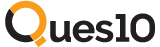
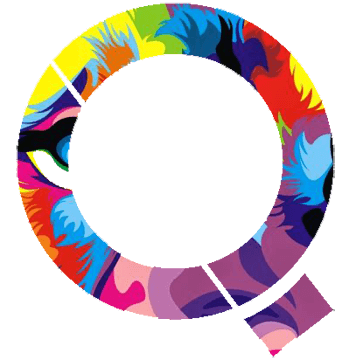
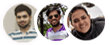 and 5 others joined a min ago.
and 5 others joined a min ago.