| written 9.6 years ago by | modified 3.8 years ago by |
| written 3.9 years ago by |
Screen Based Controls - 1.Operable Controls
2.Text Entry/Read-Only Controls
3.Selection Controls
4.Combination Entry/Selection Controls
5.Presentation Controls
1.Operable controls
Buttons
i.A square or rectangular-shaped control with a label inside that indicates action to be accomplished.
ii.The label may consist of text, graphics or both.
iii.Purpose of buttons are:
- To start actions.
- To change properties.
iv.Advantages
- Always visible, reminding one of the choices available.
- Can be logically organized in the work area.
v.Disadvantages
- Size limits the number that may be displayed.
- Requires looking away from main working area to activate.
2.Text Entry/Read-Only Controls
Text Boxes
i.A control is usually rectangular in shape, in which text may be entered or may be displayed for read-only purposes.
ii.Usually possesses a caption describing the kind of information contained within it.
iii.Two types exist:
- Single line
- Multiple line
iv.When first displayed, the box may be blank or contain an initial value.
v.Advantages
- Very flexible.
- Consumes little screen space.
vi.Disadvantages
- Requires use of typewriter keyboard.
- Requires user to remember what must be keyed.
3.Selection Controls
Radio Buttons
i.A two part control consisting of the following
- Small circles, diamonds or rectangles.
- Choice descriptions.
ii.When a choice is selected
- The option is highlighted.
- Any existing choice is automatically un-highlighted and deselected.
iii.Purpose of radio buttons is to set one item from a small set of mutually exclusive options (2 to 8).
iv.Advantages
- Easy-to-access choices.
- Easy-to-compare choices.
v.Disadvantages
- Consume screen space.
- Limited number of choices.
Check Boxes
i.A two-part control consisting of a square box and choice description.
ii.Each option acts as a switch and can be either “on” or “off”.
- When an option is selected, a mark such as an “X” or “check” appears within the square box or the box is highlighted in some other manner.
- Otherwise the square box is unselected or empty (off)
iii.Each box can be:
- Switched on or off independently
- Used alone or grouped in sets
iv.Advantages
- Easy-to-access choices
- Easy-to-compare choices
v.Disadvantages
- Limited number of choices.
- Single check boxes difficult to align with other screen controls.
4.Combination Entry/Selection Controls
Spin Boxes
i.A single-line field followed by two small, vertically arranged buttons.
- The top button has an arrow pointing up.
- The bottom button has an arrow pointing down.
ii.Selection/Entry is made by
- Using the mouse to point at one of the directional buttons and clicking. Items will change by one unit or step with each click.
- Keying a value directly into the field itself.
iii.Purpose of spin boxes is to make a selection by either scrolling through a small set of meaningful predefined choices or typing text.
iv.Advantages
- Consumes little screen space.
- Flexible, permitting selection or typed entry.
v.Disadvantages
- Difficult to compare choices.
- Can be awkward to operate.
Combo Boxes
i.A single rectangular text box entry field, beneath which is a larger rectangular list box (resembling a drop-down list box) displaying a list of options.
ii.A text box permits a choice to be keyed within it.
iii.The larger box contains a list of mutually exclusive choices from which one may be selected for placement in the entry field.Selections are made by using a mouse to point and click.
iv.As text is typed into the text box, the list scrolls to the nearest match.
v.When an item in the list box is selected, it is placed into the text box, replacing the existing content.
vi.Information keyed may not necessarily have to match the list items.
vii.Purpose of combo boxes is to allow either typed entry in a text box or selection from a list of options in a permanently displayed list box attached to the text box.
viii.Advantages
- Unlimited number of entries and choices.
- Reminds users of available options.
- Flexible, permitting selection or typed entry.
ix.Disadvantages
- All list box choices not always visible, requires scrolling.
- Users may have difficulty recalling sufficient information to type entry, making text box unusable.
- The list may be ordered in an unpredictable way, making it hard to find items.
5.Presentation Controls
Static Text Fields
i.Read-only textual information.
ii.Purposes of static text fields are:
- To identify a control by displaying a control caption.
- To clarify a screen by providing instructional or prompting information.
Group Boxes
i.A rectangular frame that surrounds a control or group of controls.
ii.An optional caption may be included in the frame’s upper-left corner.
iii.Purposes of group boxes are:
- To visually relate the elements of a control.
- To visually relate a group of related controls.
Device Based Controls: - Characteristics of Device Based Controls:
- Trackball
- Joystick
- Graphic Tablet
- Touch Screen
- Light Pen
- Voice
- Mouse
- Keyboard
1.Trackball
Trackball is a spherical object (ball) that rotates freely in all directions in its socket.Direction and speed is tracked and translated into cursor movement.
Advantages
- Direct relationship between hand and pointer movement in terms of direction and speed.
- Does not require additional desk space (if mounted on keyboard).
Disadvantages
- Movement is indirect, in a plane different from the screen.
- Indirect relationship between hand and pointer movement in terms of distance.
- Requires a degree of eye-hand coordination.
- Requires different hand movements.
2.Joystick
- Variable in size, smaller ones being operated by fingers, larger ones requiring the whole hand.
- Variable in cursor direction movement method, force joysticks respond to pressure, moveable ones respond to movement.
- Variable in degree of movement allowed, from horizontal-vertical only to continuous.
Advantages
i.Direct relationship between hand and pointer movement in terms of direction.
ii.Does not require additional desk space (if mounted on keyboard).
Disadvantages
i.Movement is indirect, in a plane different from the screen.
ii.Indirect relationship between hand and pointer movement in terms of speed and distance.
3. Graphic Tablet
- Pressure-, heat-, light, or light-blockage-sensitive horizontal surfaces that lie the desktop or keyboard.
- May be operated with fingers, light pen, or objects like a stylus or pencil.
- Pointer imitates movements on tablet.
Advantages
i.Direct relationship between hand and pointer movement in terms of direction, distance and speed.
iii.More comfortable horizontal operating plane.
Disadvantages
i.Movement is indirect, in a plane different from the screen.
ii.Requires a degree of eye-hand coordination.
iii.Requires hand to be removed from keyboard and keyboard keys.
4.Touch Screen
A special surface on the screen sensitive to finger or stylus touches.
Advantages
i.Direct relationship between hand and pointer location in terms of direction, distance and speed.
ii.Requires no additional desk space.
iii.Movement is direct, in the same plane as screen.
Disadvantages
i.Finger may obscure part of screen.
ii.Finger may be too large for accuracy with small objects.
iii.Requires moving the hand far from the keyboard to use.
5.Light Pen
It is a special surface on a screen sensitive to the touch of a special stylus or pen.
Advantages
i.Direct relationship between hand and pointer location in terms of direction, distance and speed.
ii.Requires minimal additional desk space.
iii.Movement is direct, in the same plane as screen.
Disadvantages
i.Hand may obscure part of screen.
ii.Requires picking it up to use.
iii.Requires moving the hand far from the keyboard to use.
6.Voice
Automatic speech recognition by the computer.
Advantages
i.Simple and direct.
ii.Useful for people who cannot use a keyboard.
iii.Useful when the user’s hands are occupied.
Disadvantages
i.High error rates due to difficulties in recognizing boundaries between spoken words and blurred word boundaries due to normal speech patterns.
ii.Slower throughput than with typing.
iii.Difficult to use in noisy environments.
iv.Impractical to use in quiet environments.
7.Mouse
- A rectangular or dome-shaped, movable, desktop control containing from one to three buttons used to manipulate objects and information on the screen.
- Movement of screen pointer mimics the mouse movement.
Advantages
i.Direct relationship between hand and pointer movement in terms of direction, distance and speed.
ii.Does not obscure vision of screen.
iii.Permits a comfortable hand resting position.
Disadvantages
i.Movement is indirect, in a plane different from the screen.
ii.Requires a degree of eye-hand coordination.
iii.Requires hand to be removed from keyboard.
iv.May require long movement distances.
8.Keyboard
It’s a standard typewriter keyboard and cursor movement keys.
Advantages
i.Familiar and accurate.
ii.Does not take up additional desk space.
iii.Very useful for:
- Entering text and alphanumeric data.
- Inserting in text and alphanumeric data.
- Keyed shortcuts – accelerators.
- Keyboard mnemonics – equivalents.
Disadvantages
i.Slow for non-touch-typists.
ii.Slower than other devices in pointing.
iii.Requires discrete actions to operate.
No direct relationship between finger or hand movement on the keys and cursor movement on screen in terms of speed and distance.

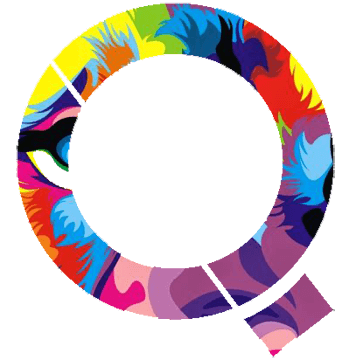
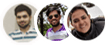 and 4 others joined a min ago.
and 4 others joined a min ago.