| written 3.0 years ago by |
Electronic mail (e-mail) is a computer-based application for the exchange of messages between users. A worldwide e-mail network allows people to exchange e-mail messages very quickly. E-mail is the electronic equivalent of a letter, but with advantages in timeliness and flexibility. While a letter will take from one day to a couple of weeks to be delivered, an e-mail is delivered to the intended recipient's mailbox almost instantaneously, usually in the multiple-second to subminute range.
Many email accounts or applications follow a similar process for creating and sending a new message. Basic requirements are:
- A computer with active internet connection.
- An email account set up and ready to send and receive emails.
Procedure To Write An Electronic mail(E-mail):
Step 1: Log in to your mail account so that you are on the dashboard (ie.main page) of your mail account.
Step 2: Then click Compose.
Step 3: A new blank email window will open up. In the ‘To’ section of the box, type in the email address of the recipient you wish to send the message.
Step 4: You might want to include someone else in your email to ‘keep them in the loop’. You can do this by clicking Cc or Bcc, which will open another field. ‘Cc’ means ‘carbon copy’ and ‘Bcc’ means ‘blind carbon copy’. Adding an email address to the ‘Cc’ field means that that person will receive a copy of the email and all the other recipients will see their email address. If an email address is put into the 'Bcc’ field, the person will get a copy of the email but no other recipient will see that address.
If you are sending the same email to lots of different people, it’s a good idea to put all the email addresses in the ‘Bcc’ field to keep your ‘mailing list’ confidential. That way, there’s no chance that it could fall into the hands of a spammer or hacker.
Step 5: The subject field allows you to give the recipient an idea of the topic of your email, like a heading. You don’t have to put anything in the subject box, but it can help when viewing and sorting email.
Step 6: Email text can be formatted in a similar way to text in a word document. You can change the font style, colour and size using the formatting icons. You can also create bullet points and check the spelling of your email. Choose your formatting from the menu shown.
Step 7: Type your message in the main body field of your email. You can format your email using the options that are available on the toolbar. To add a link in the body of your email click on the insert link icon, then add the 'Text to display' and then a web or email address, finally click OK.
Step 8: When you’re done with your email, click the blue Send button at the bottom of the compose window.
Step 9: The email you’ve sent will now be stored in the ‘Sent Mail’ folder on your Gmail dashboard.
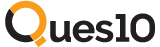
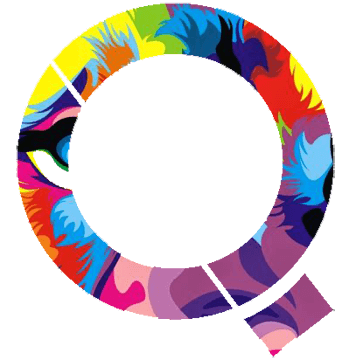
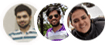 and 2 others joined a min ago.
and 2 others joined a min ago.